Installation, Usage, and Feature Menu¶
This page will guide you through the installation and initialization of Ankali.
Installing on Android¶
Navigate to the appropriate Ankali project repository:
Locate the "Download AnKali APK" section, select the appropriate download method, and install it on your mobile device.
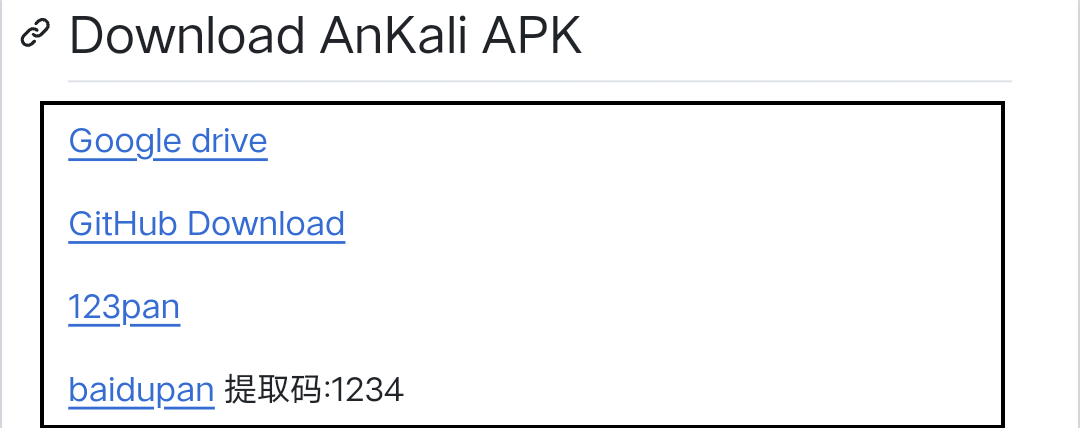
Initialization¶
After launching the application, the Kali image file will be decompressed, which may take some time.
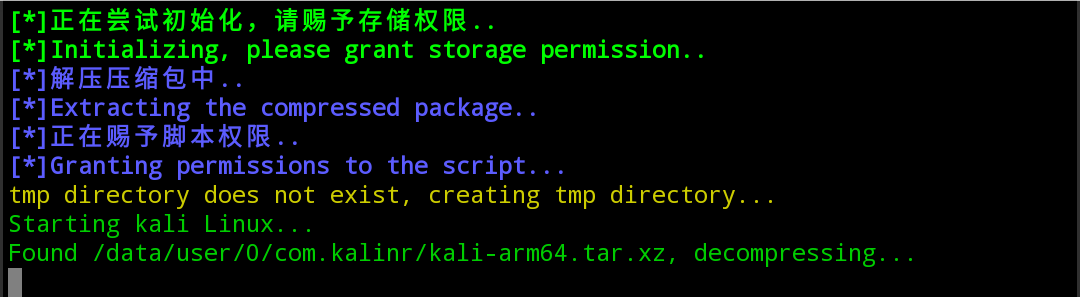
After decompression, you will need to select the language for your feature menu. You may also be asked to provide information for initialization configuration. Currently, only English and Simplified Chinese are supported.
Once initialization is complete, the "Function Menu" will appear, indicating that the Kali Linux environment has been installed on your mobile device.
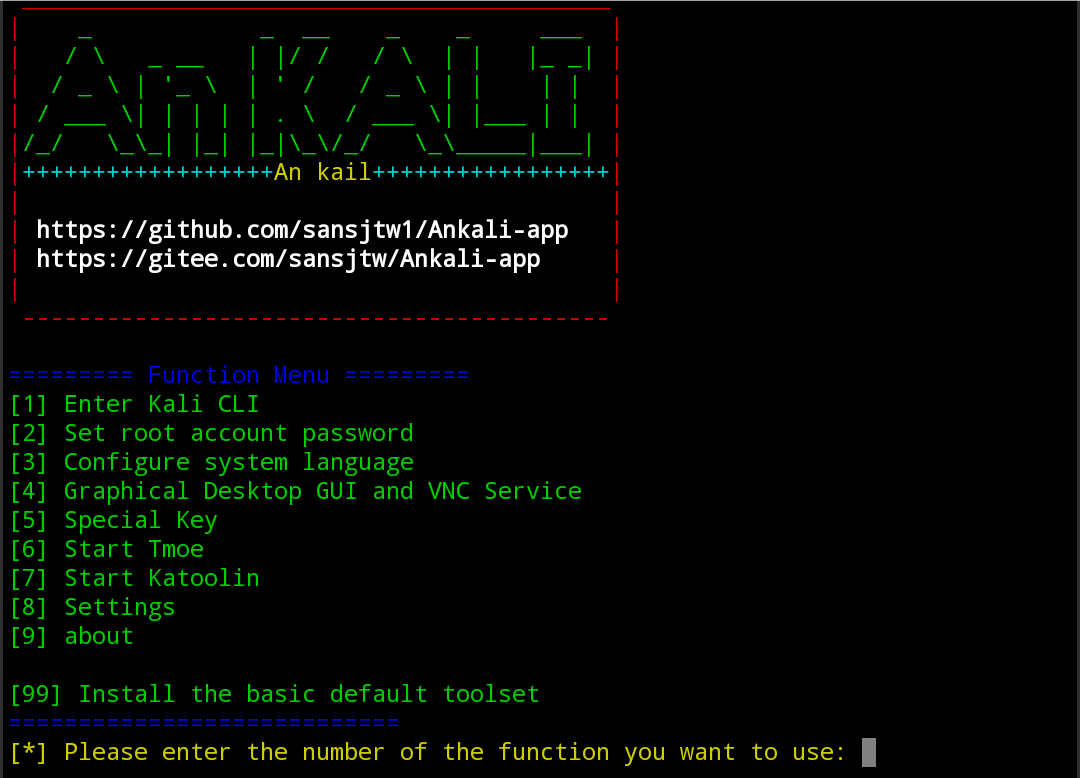
🎉🎉🎉🎉🎉
Feature Menu Descriptions¶
Enter Kali CLI¶
To enter the Kali command-line interface, enter the number "1" in the function menu and press Enter. It may take some time for first-time use.
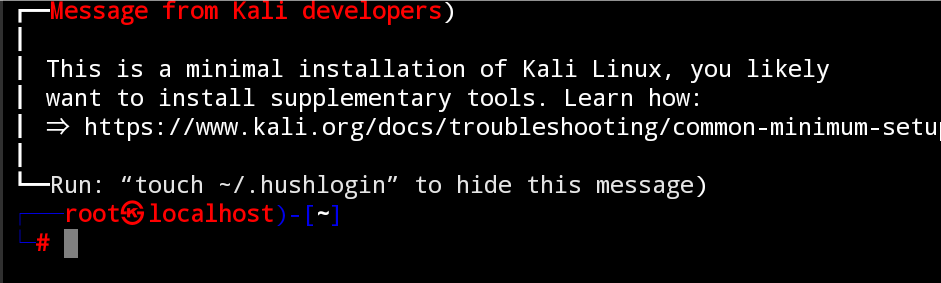
You can use the command cat /etc/*release to display detailed information about the system distribution.
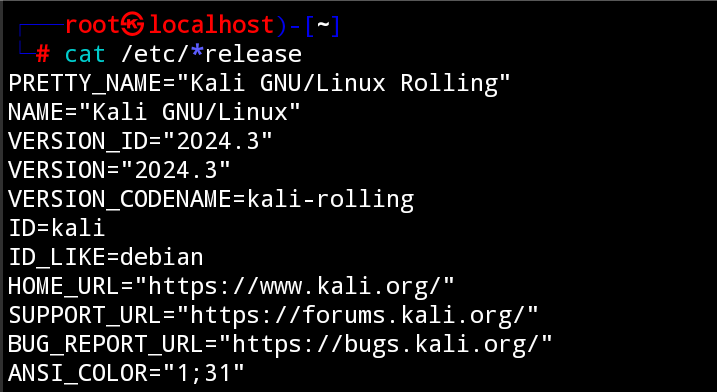
Set root account password¶
The corresponding command is passwd, which is used to change the root account password.
Configure system language¶
This option is used to configure and switch the system language in the Kali Linux environment. It supports around 72 system languages (some languages may not be switchable). It can be used to modify the language of certain software packages or desktop environments.
Graphical Desktop GUI and VNC Service¶
Displays features related to the graphical desktop environment and VNC service, including:
Special Key¶
Provides information on the special keys for combination key mapping. Refer to the usage of special keys for more details.
Start Tmoe¶
This feature needs to be executed in the desktop environment and is used to launch the Tmoe menu. Learn more about Tmoe
Start Katoolin¶
Used to launch the Katoolin tool. Learn more about Katoolin
Settings¶
This section is for configuring settings for both the Kali Linux environment and the function menu.
Install the basic default toolset¶
If you want to install the basic default toolset in Kali Linux (typically included in the standard Kali system), use this feature in the function menu to install the most basic information security tools. This set represents the default software collection of Kali Linux. However, be aware that this will consume approximately 8GB of mobile disk space. If you want to install additional toolsets, refer to Experience a complete basic set of Kali tools.
Function Menu Log Files¶
The log files for the function menu are located in the /.kali-config/log/ directory, with filenames formatted as %Y-%m-%d.log. If you want to clear the log files, refer to Clear log files.