Configure Kali Linux Language¶
This page will help you set the "system" language for the Kali Linux environment on Ankali. Configuring the system language is mainly to enhance work efficiency, personalize the experience, and meet specific work needs. In professional toolsets like Kali Linux, including GUI graphical desktop environments, this can provide a more convenient experience.
Configure System Language Automation¶
Configure system language is a feature in the Function Menu that provides a language selection menu for users. Based on the user's choice, it configures the Kali Linux system language environment, greatly simplifying the language configuration process.
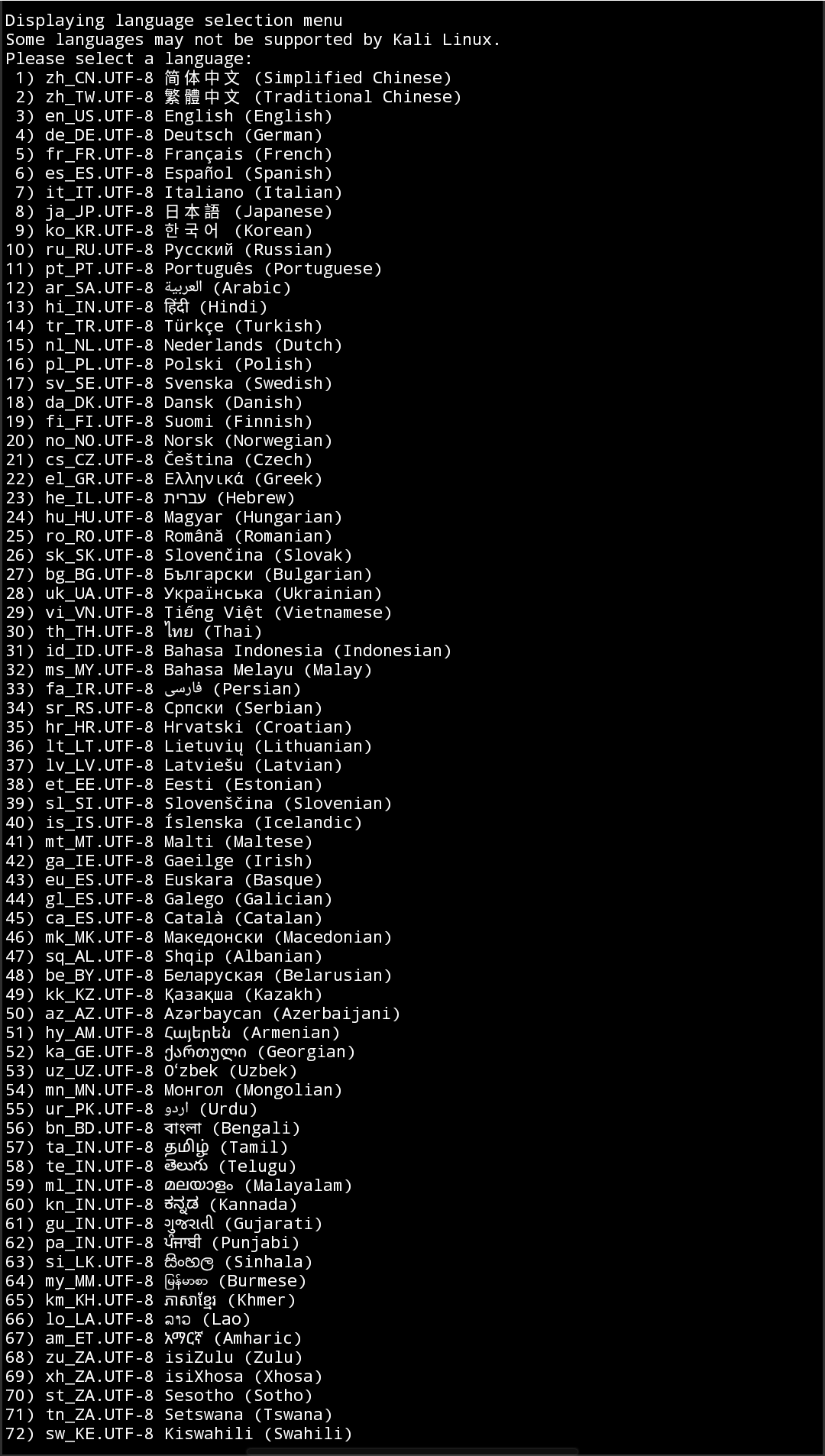
Not all languages listed in Configure system language are supported by Kali Linux. Some languages may not be configurable, and these will be removed in future versions.
Manual Language Configuration¶
Manually configuring the system language involves making precise modifications to system configuration files to adjust the default locale settings. Here are the detailed steps to configure the language:
- Modify the
/etc/default/localefile:
Enter the CLI and use a Linux text editor (such as nano or vim) to edit the /etc/default/locale file. Adjust the LANG variable value according to your needs. For example, for American English:
LANG=en_US.UTF-8
After making changes, save and exit the file.
- Refresh System Environment Variables:
To ensure the changes take effect immediately, you need to reload the environment variables:
source /etc/default/locale
- Edit the
/etc/locale.genfile:
Edit the /etc/locale.gen file, comment out the original language and region, and uncomment the corresponding language and region codes. After completing this, generate the localization data:
sudo locale-gen
- Edit the
/.kali-config/language.conffile:
Save the language settings in the Ankali language configuration file by editing the /.kali-config/language.conf file. Adjust the LANG and LANGUAGE variable values as needed.
- Change System Time Zone:
If you need to change the system time zone, you can use the dpkg-reconfigure command.