Ankali CLI¶
This page will describe how to use the Ankali CLI command-line interface. The Kali Linux environment simulated by Ankali provides a CLI user interface, allowing users to interact using basic Linux commands. However, since Ankali's Kali Linux is a minimal version, you will need to use the apt command to install additional tool packages.
Entering the CLI¶
You can enter the CLI by using the Enter Kali CLI feature in the Function Menu.
Basic CLI Commands¶
-
echo-- Display a line of text. -
cd-- Change the working directory. -
set-- Set or unset values of shell options and positional parameters. -
pwd-- Print the current/working directory. -
apt-- Used for installing, updating, removing, and managing packages.
Installing and Managing Kali Tools in the CLI¶
The Kali Linux minimal version is lightweight and does not include the original toolset. If you need to install software packages or tools, you can use apt to install them:
apt update
apt install <package_name>
To remove a software package or tool:
apt remove <package_name>
For more ways to use apt, see:
apt --help
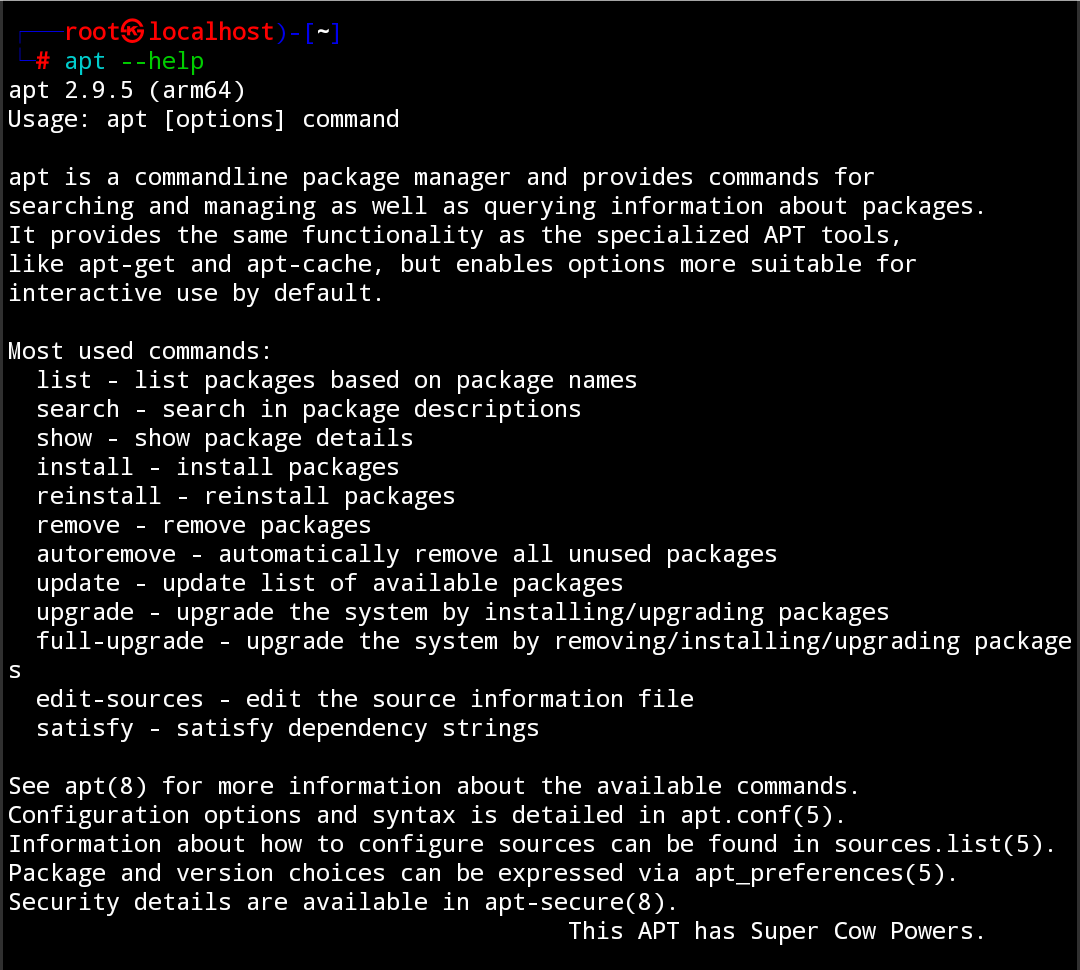
The DNS and software sources configured in Ankali must be correct; otherwise, packages may fail to install.
If you want to install more Kali toolsets with a single click, refer to install the basic default toolset.